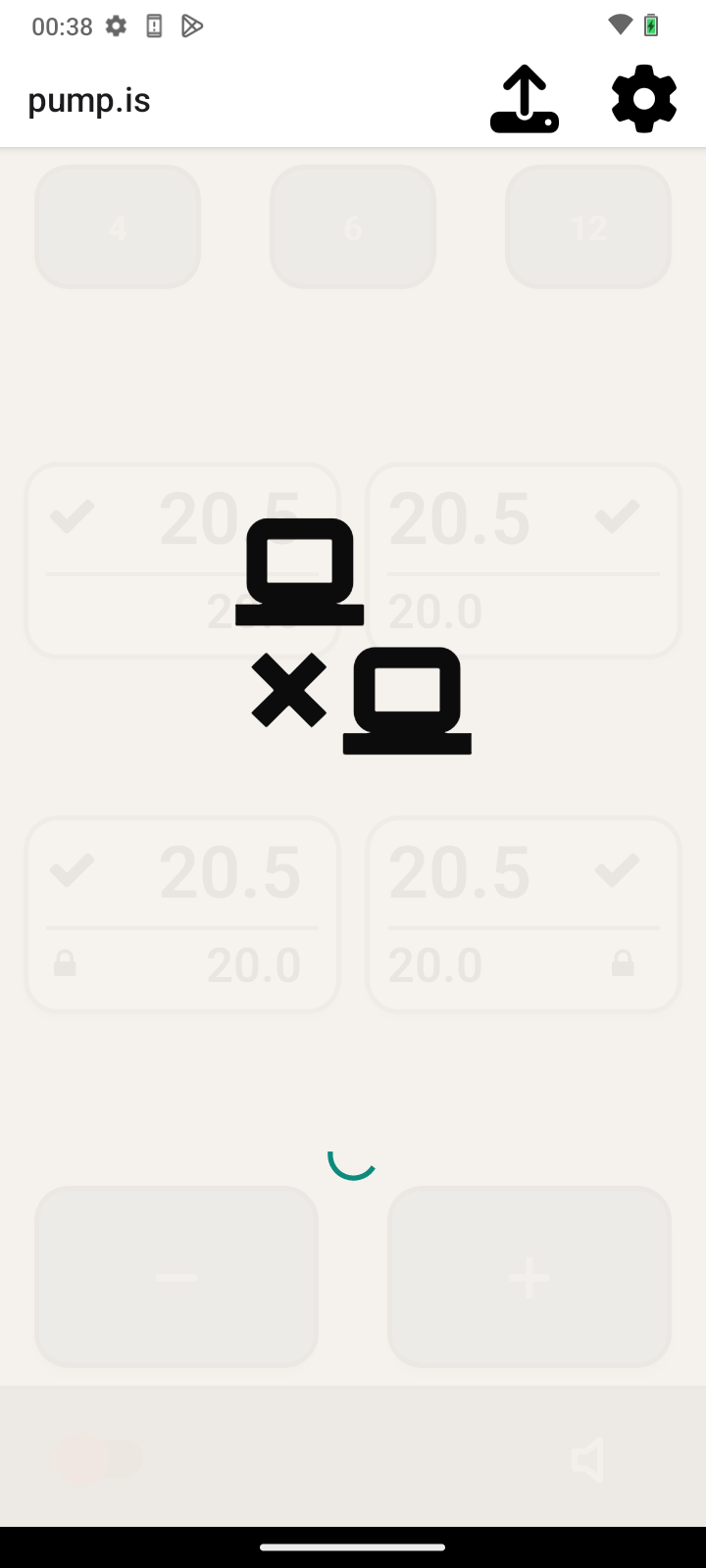Basic app usage
Once you’ve installed the app, it’s time to start deflating those tires!
Component layout
Once you start the application, you’ll be presented with the main screen.
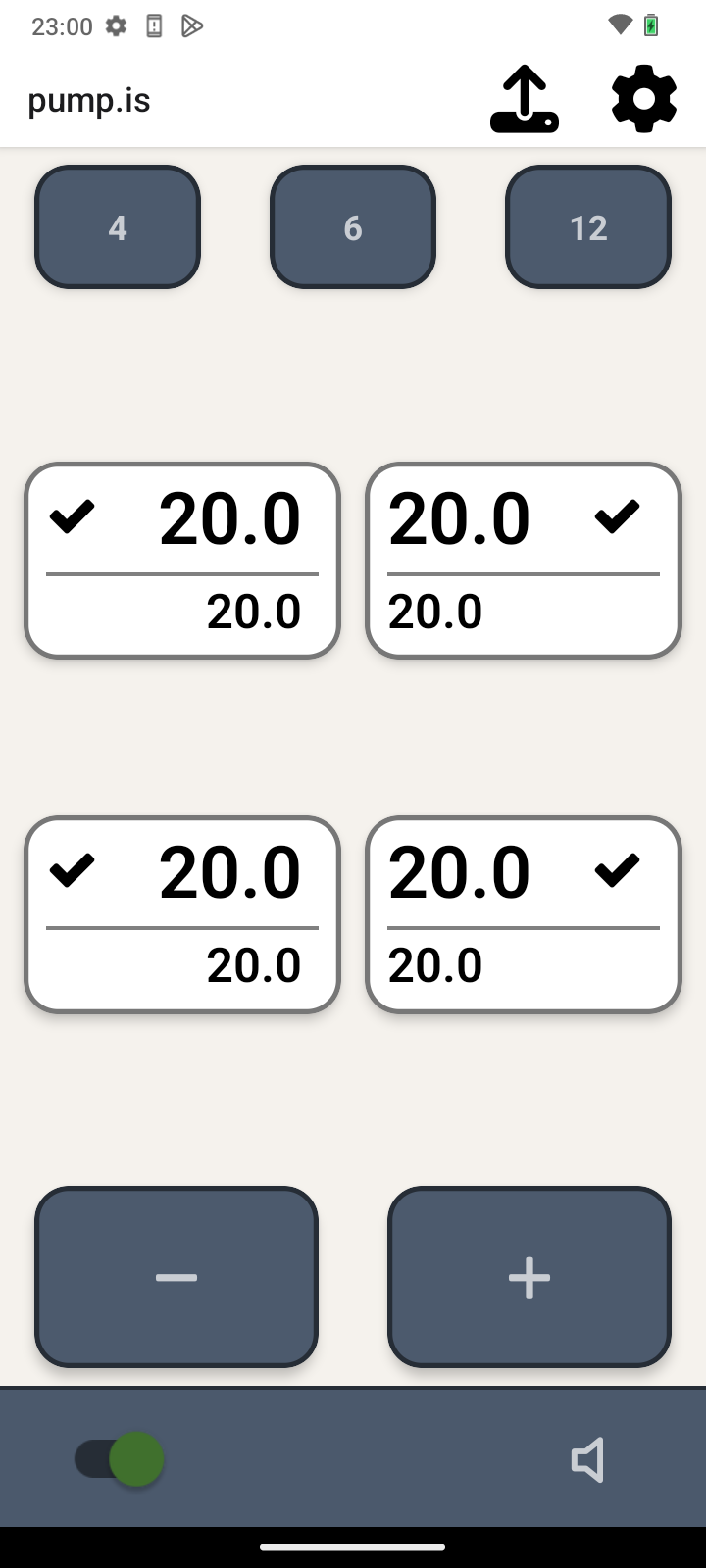
Tires
In the middle of the screen you’ll see the tire displays, once for each tire. Each display will have a few different pieces of information.
In the top row you’ll see the last measured tire pressure, as well as what operation is currently being performed on that tire. For example, below we’ll see the tire’s last measured pressure is 20.0 psi and it’s in the idle state (checkmark).
The bottom row contains the desired tire pressure.
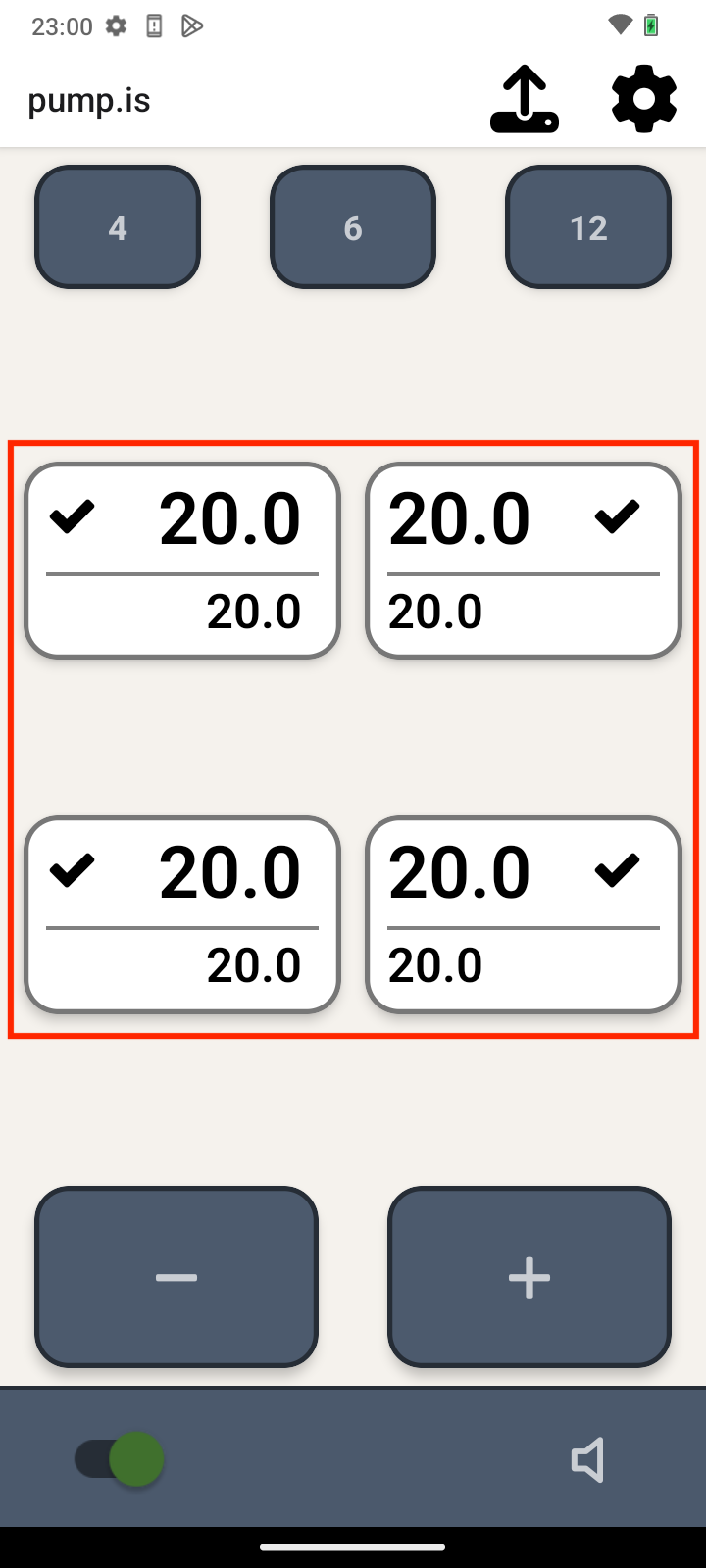
Pressure controls
The target pressure is controlled by the plus and minus bottons towards the bottom. Single press adjust by 0.5 PSI, whereas a long-press will all you to enter the desired value (useful when incresing by large increments).
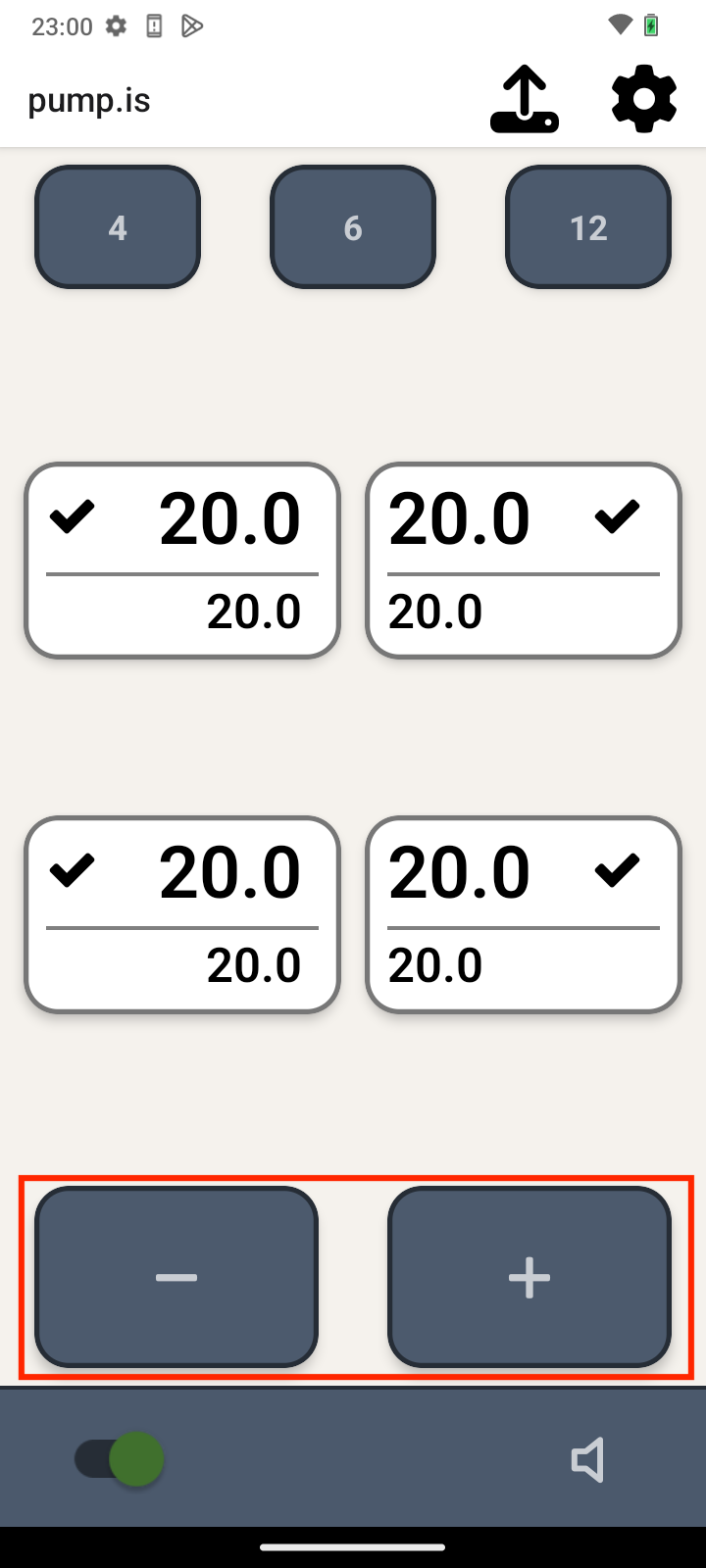
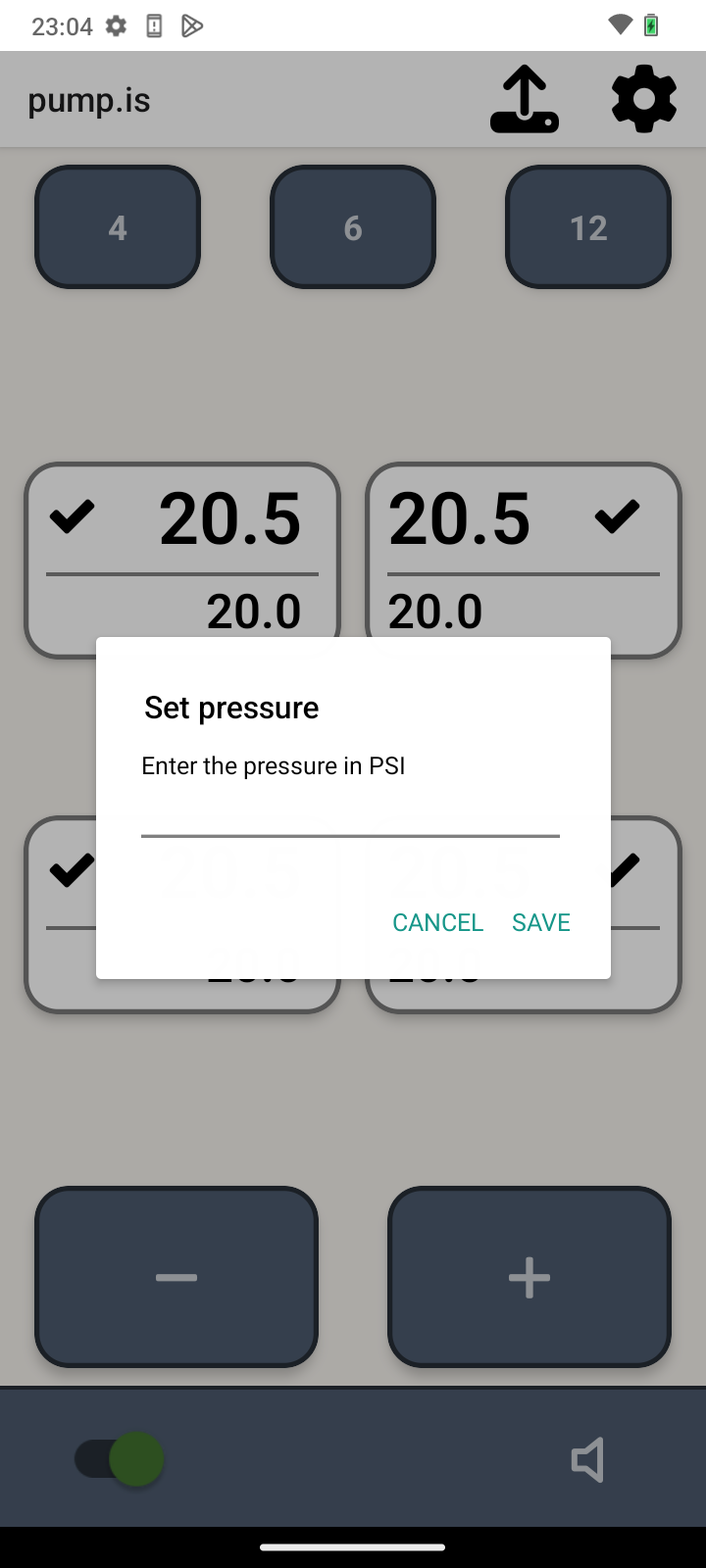
Pressure presets
There are three pressure presets at the top of the screen. These are useful when driving in conditions where you frequently change between tire pressures.
To use a preset, press the button once. To change the preset value, press and hold the button.
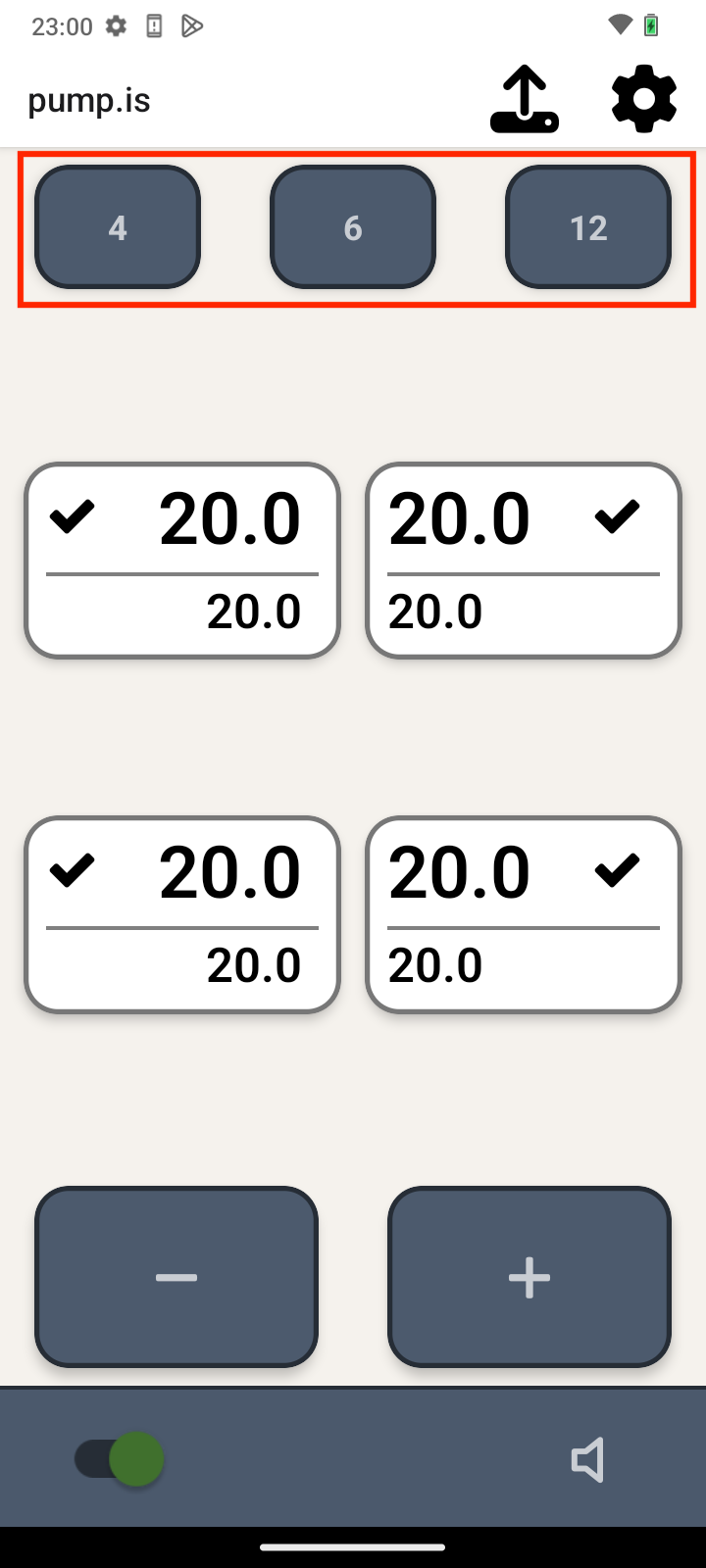
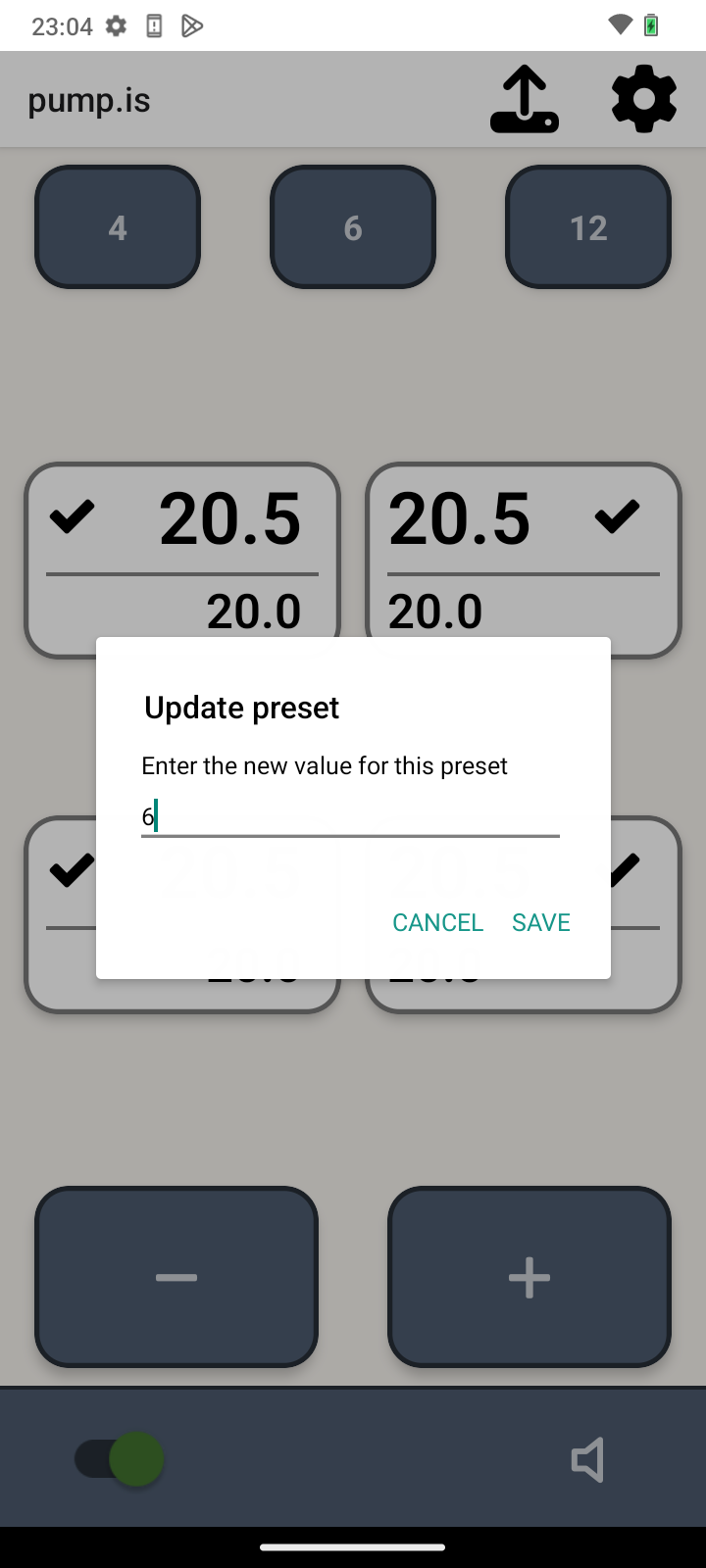
Activation switch
The activation switch is in the bottom left corner. The board will only deflate and inflate tires when active. When inactive, the background will light red.
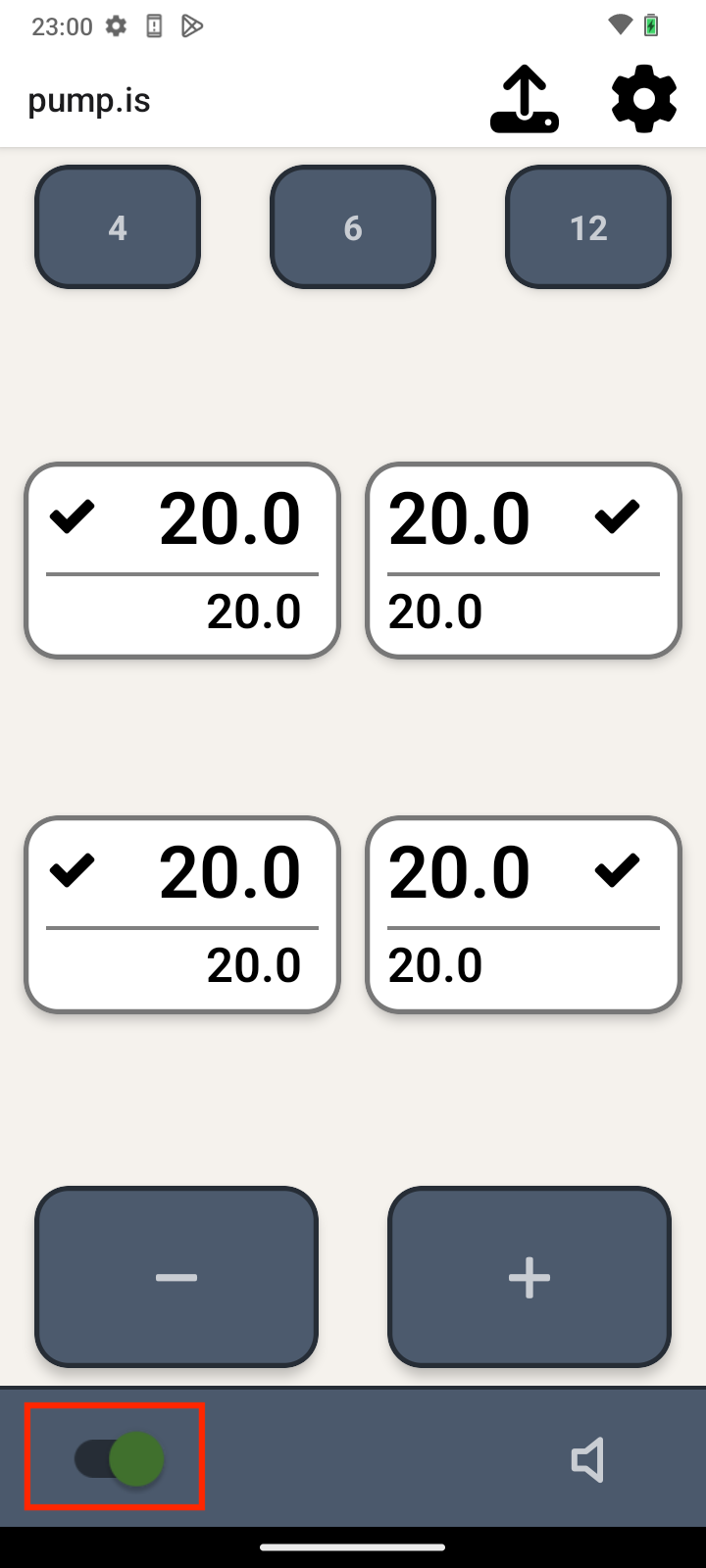
Warnings
If the board raises a warning a yellow warning light will appear at the bottom of the screen.
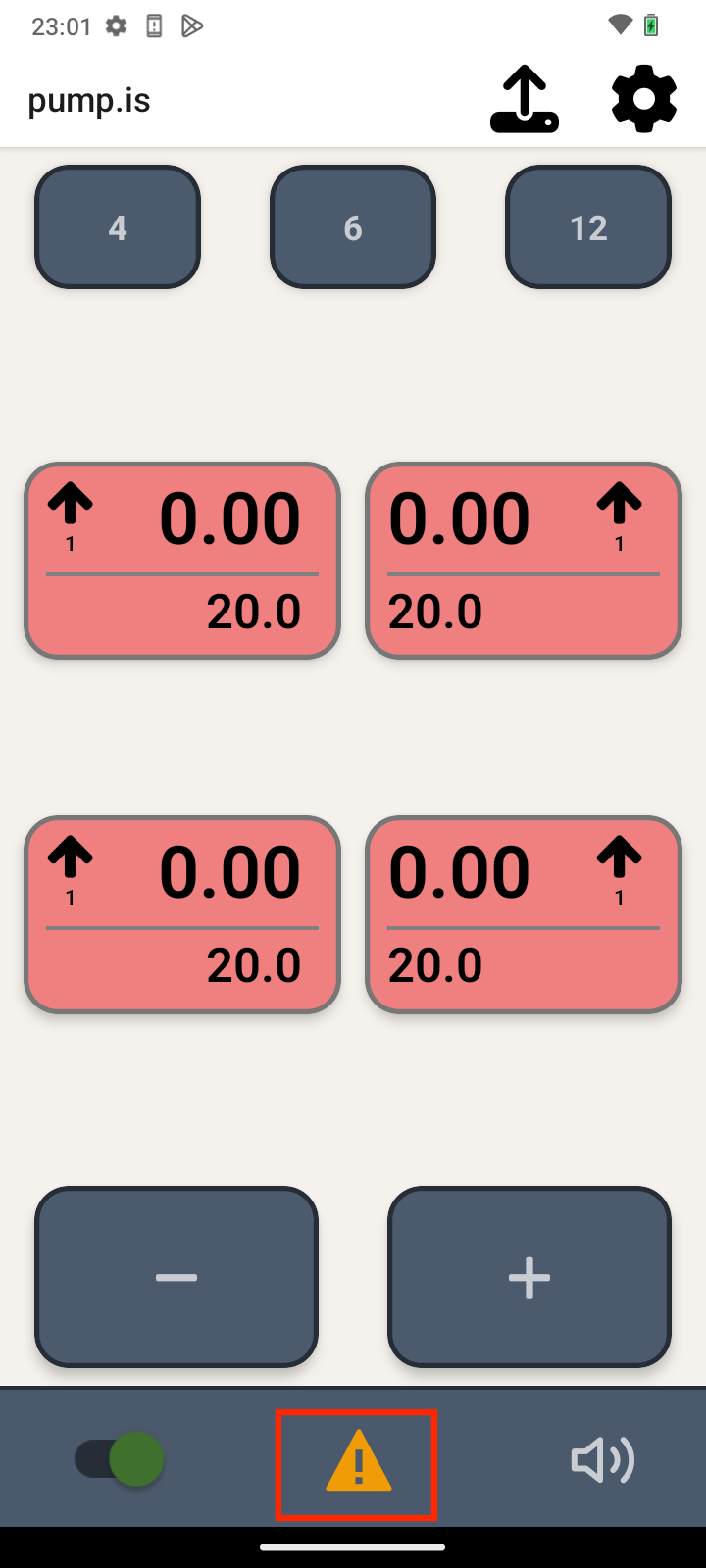
You can click the warning icon to get information about the warning.
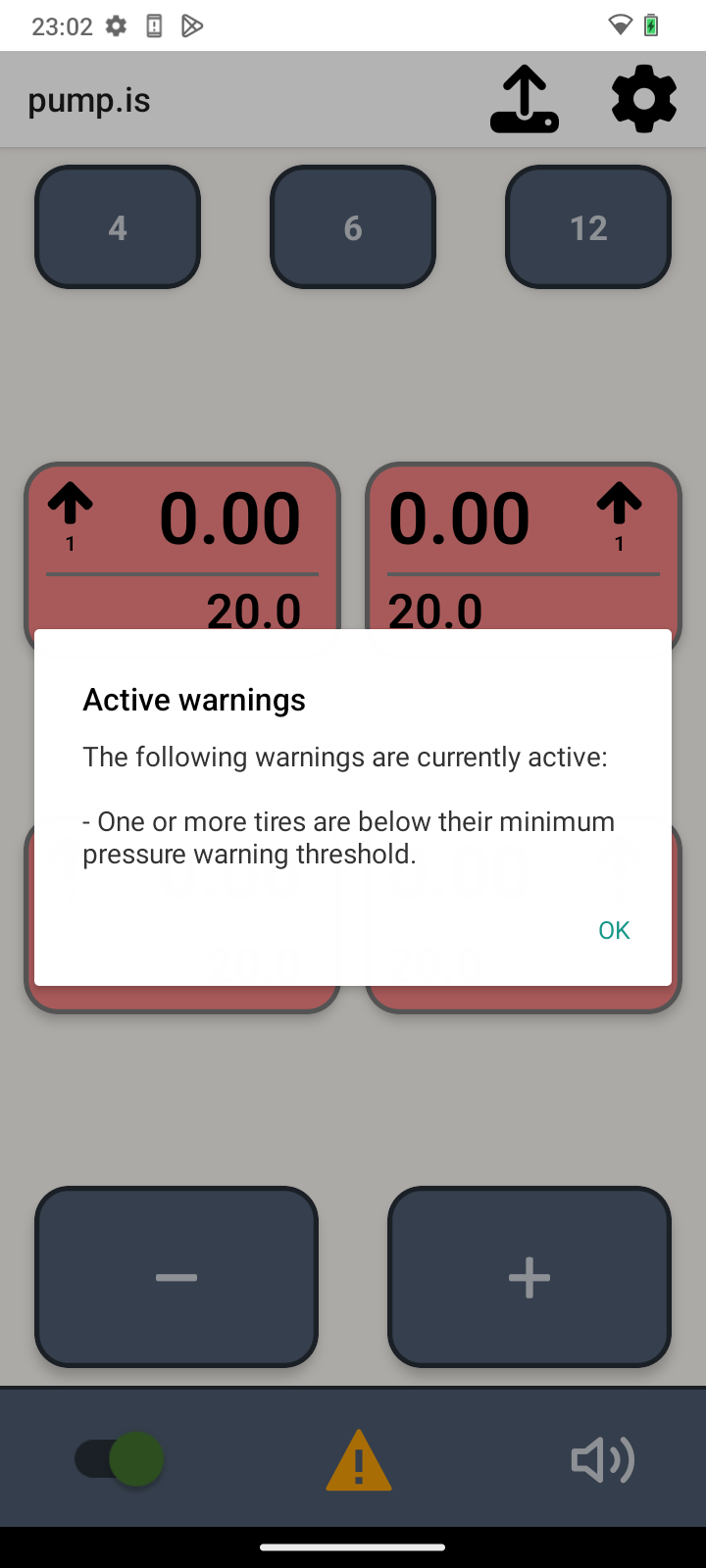
Some warnings sound an alarm, which is also signalled by the loudspeaker icon in the bottom right. To mute the alarm, press the loudspeaker. If the board enters a new warning state (e.g. an additional tire goes below the warning threshold, or a tires goes out of, and then back into, alarm state) the alarm will sound again. To permanently disable sounds, see the Settings menu.
More controls
Setting different presets for different tires
The tire display can be tapped to “select” them. Once selected, the pressure controls (both the plus/minus and preset buttons) only affect the selected tires.
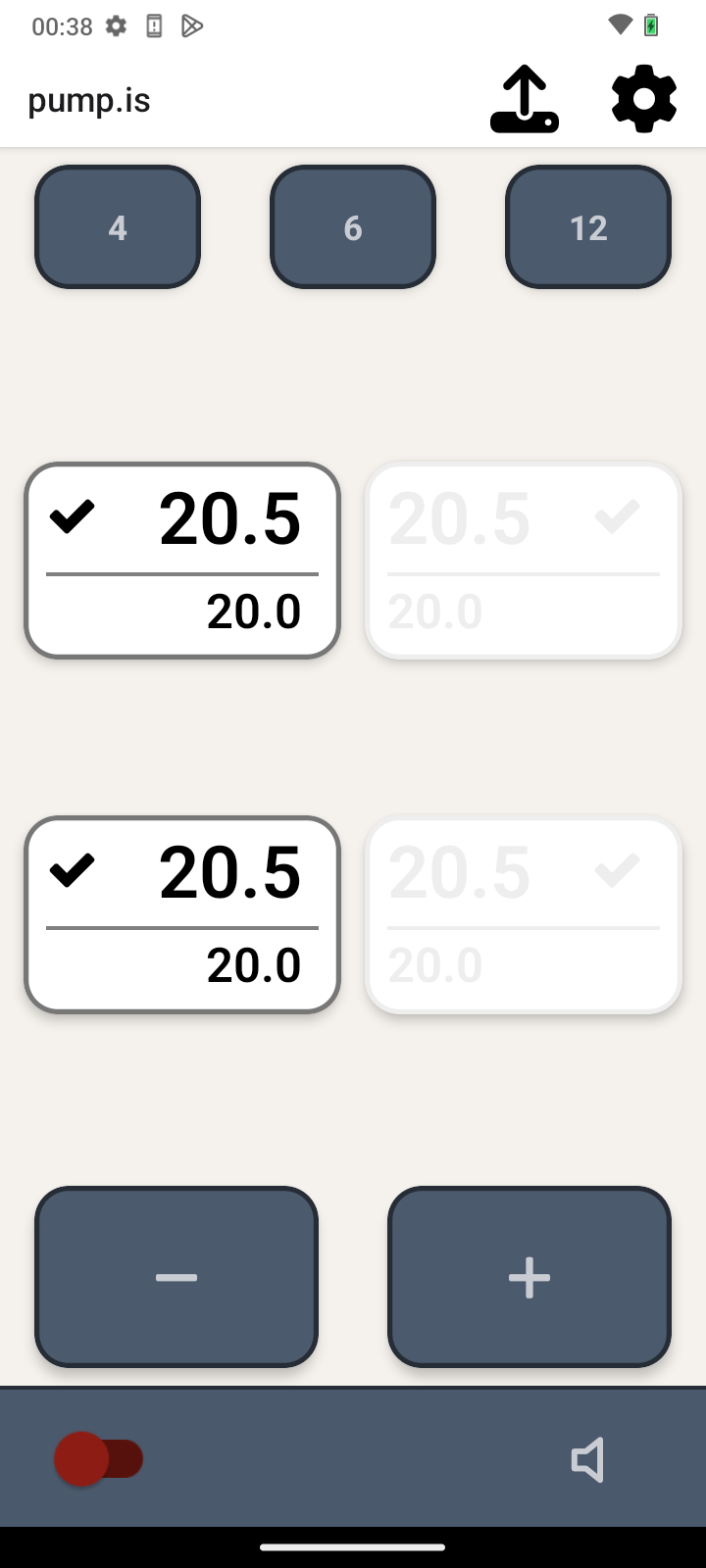
Locking tires
If you want to lock certain tires, you can do so by long-pressing the tire display. Locked tires will show a small lock icon in the lower row, and will be entirely left alone by the pump device.
This can be useful in cases where you close off a single tire (for whatever reason), but you want to continue managing the remaining tires.
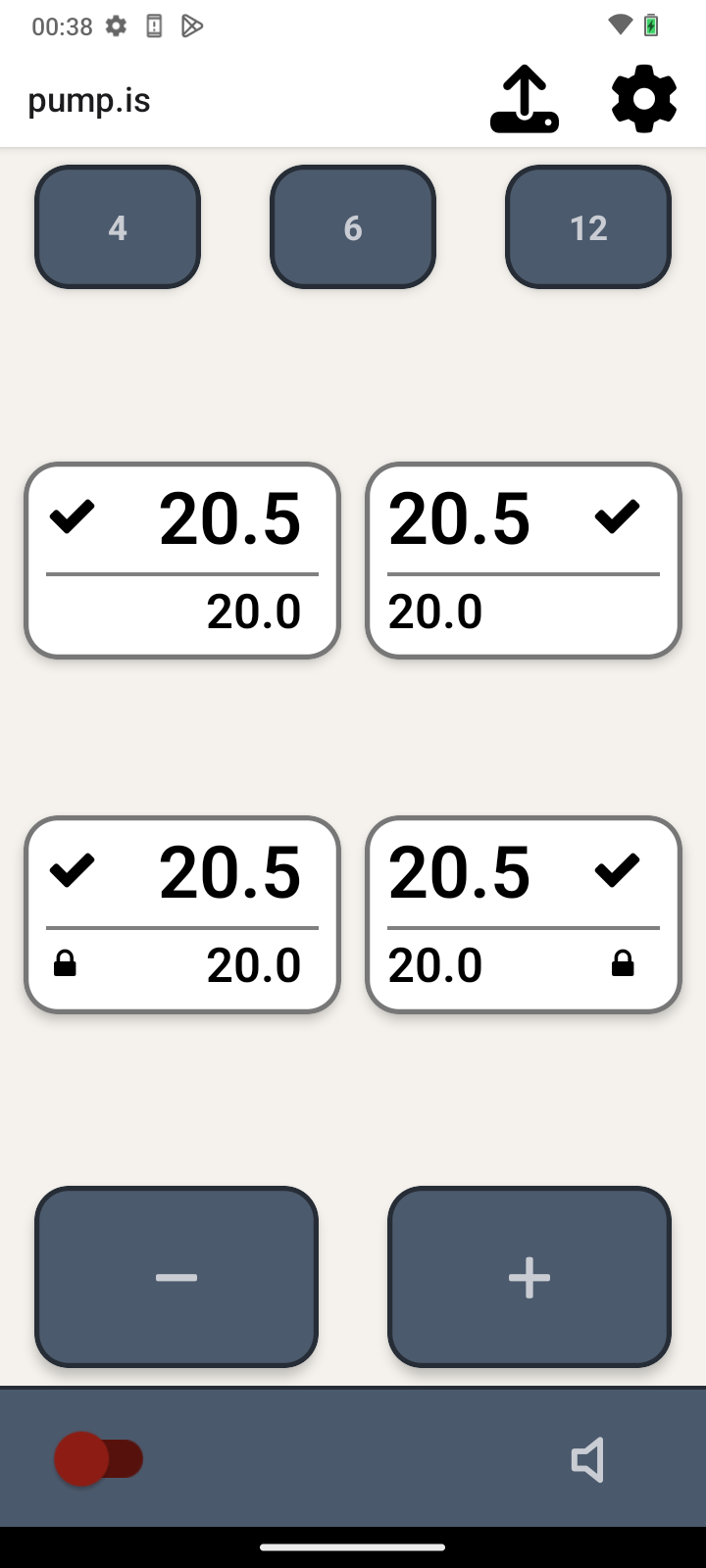
Disconnected screen
If at any time the mobile device loses it’s connection to the pump, the following screen will be displayed. If it does when you least expect, please let us know at app@pump.is.